NETTV PLUS IPAD PLAYER
![]() To be able to use NetTV Plus app on iOS , iOS 7.0 or newer version must be used.
To be able to use NetTV Plus app on iOS , iOS 7.0 or newer version must be used.
Next few steps will explain installation manual.
- Click in to "App Store", type "NetTV Plus"in a search bar, then click on "GET" and start installation.
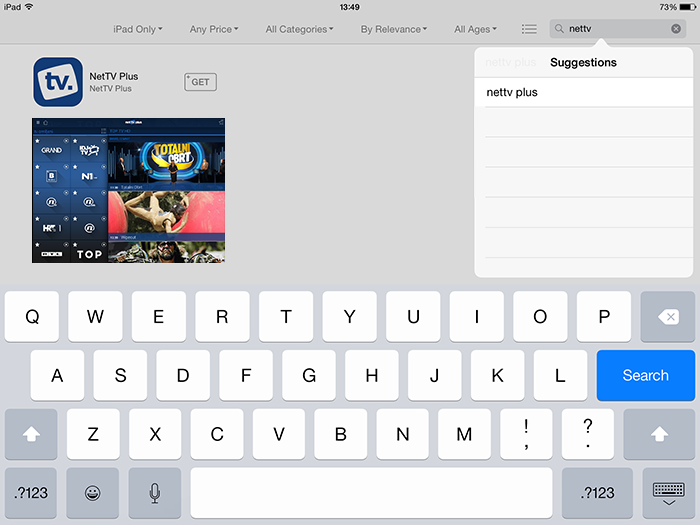
- Once app is installed on your device choose the language.
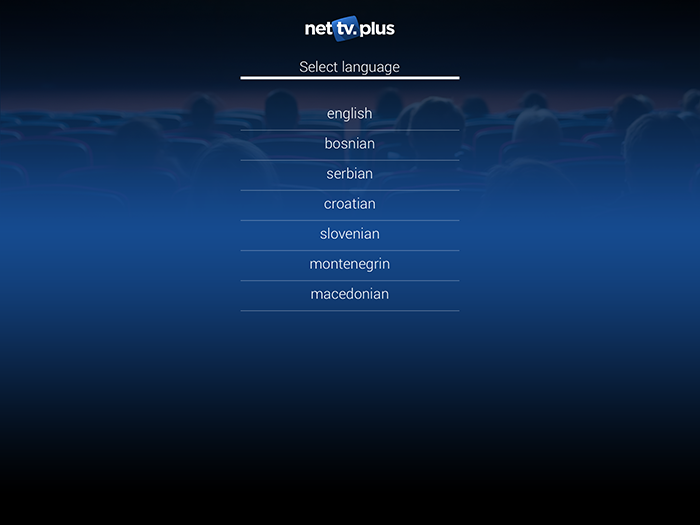
- Ipad app will open and if you have already registered at MYNETTV (Moj NetTV) then just type in your username and password.If you haven't registered as yet please click on HELP (bottom right side of the page) after what Device ID (brw-xxxxxxxx) should appear.Once you have this ID please give us a call on 0416 938 723 to set up your account or alternatively send us your details for a FREE TRIAL.
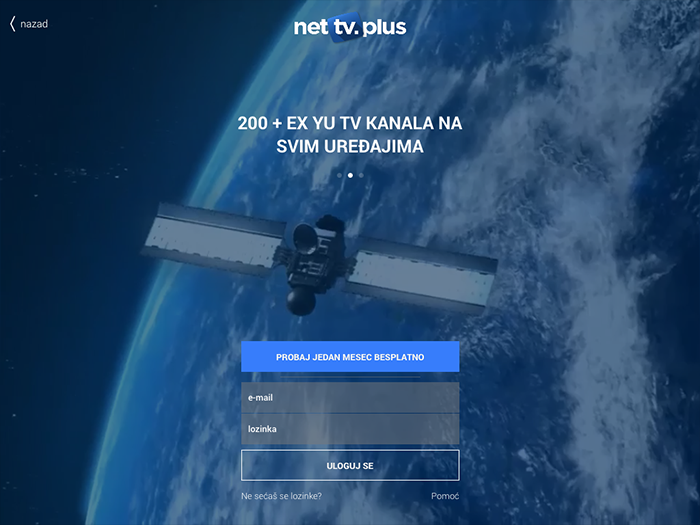
- Once app is open this screen will appear (pic bellow).
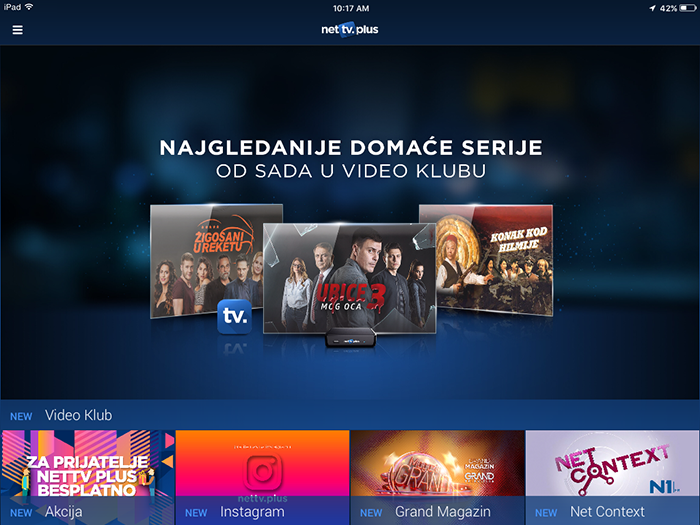
- Click on
 icon, then click on "TV", and then click on
icon, then click on "TV", and then click on  to start the stream.
to start the stream.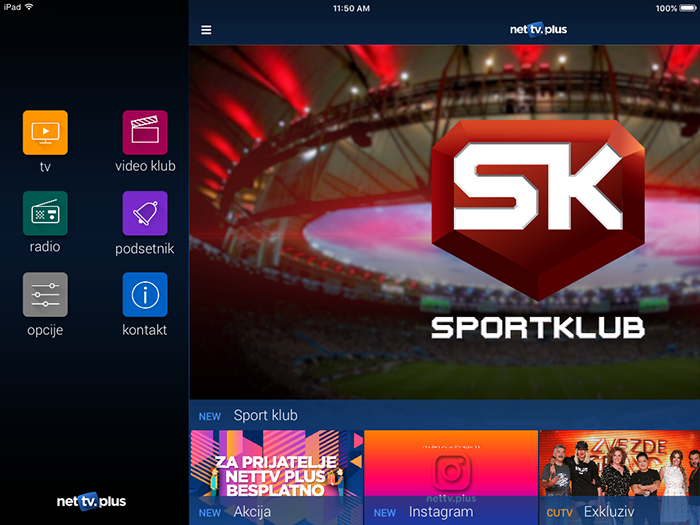
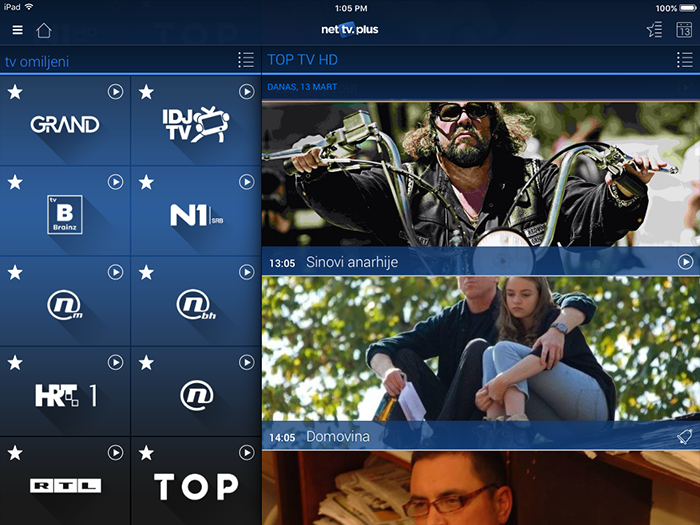
- Click on "NAZAD or RETURN" to go back to the channel list.
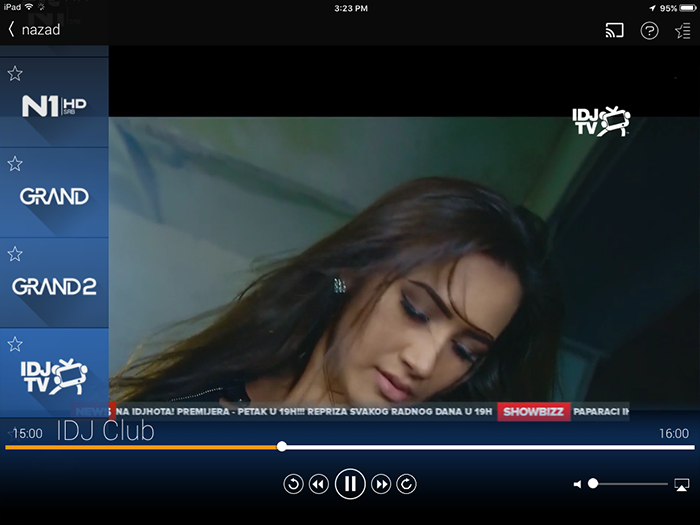
To be able to use NetTV Plus app on iOS , iOS 7.0 or newer version must be used.
Next few steps will explain installation manual.
- Click in to "App Store", type "NetTV Plus"in a search bar, then click on "GET" and start installation.
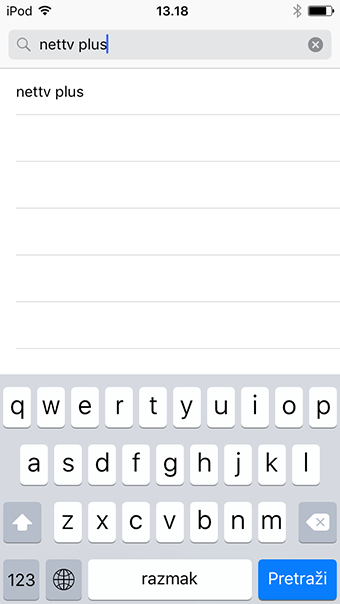
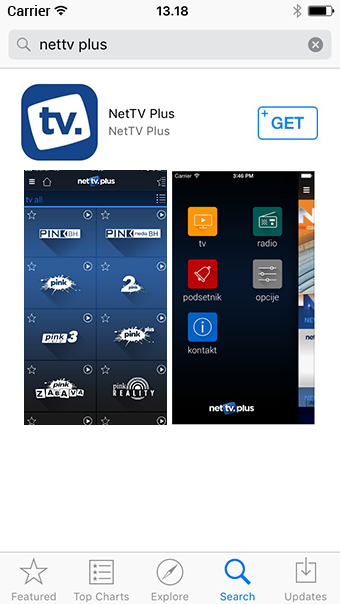
- Once app is installed on your device choose the language.
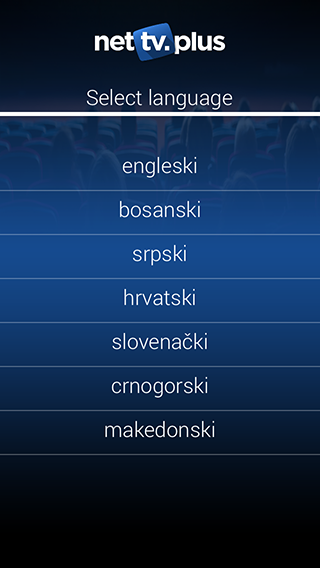
- Smartphone app will open and if you have already registered at MYNETTV (Moj NetTV) then just type in your username and password.If you haven't registered as yet please click on HELP (bottom right side of the page) after what Device ID (brw-xxxxxxxx) should appear.Once you have this ID please give us a call on 0416 938 723 to set up your account or alternatively send us your details for a FREE TRIAL.
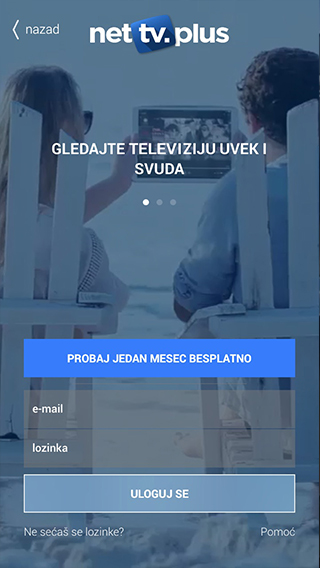
- Once app is open this screen will appear (pic bellow).
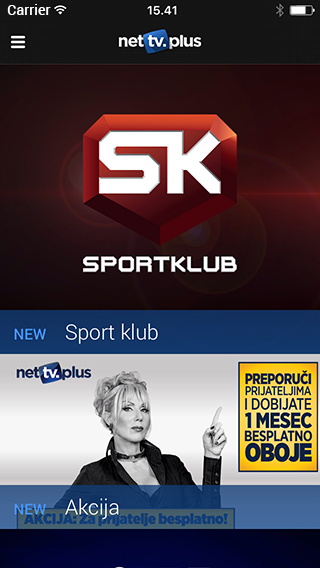
- Click on
 icon, then click on "TV", and then click on
icon, then click on "TV", and then click on  to start the stream.
to start the stream.
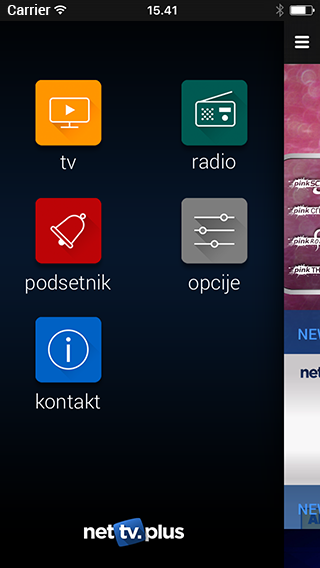
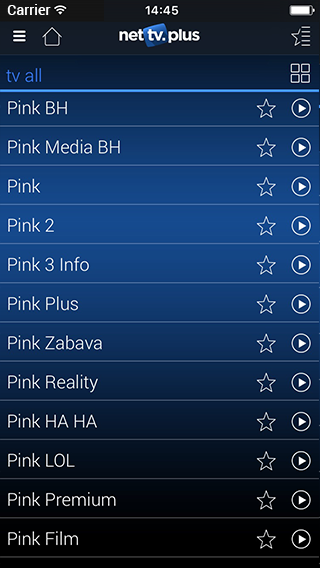
- Click on "NAZAD or RETURN" to go back to the channel list.
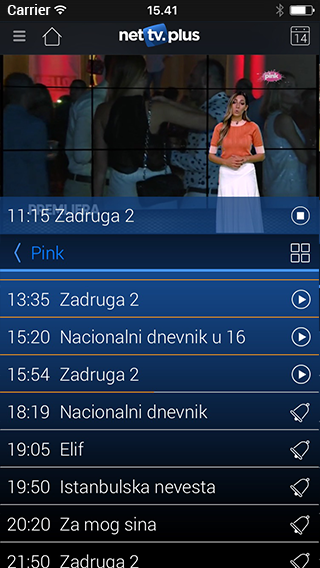
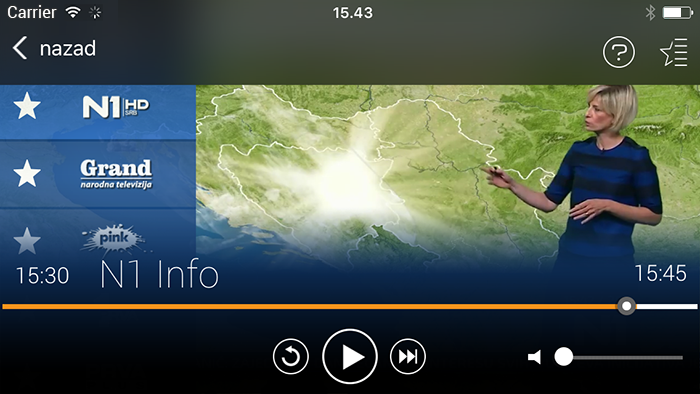
NETTV PLUS ANDROID PLAYER
To be able to use NetTV Plus app on Android , Android OS 4.0 or newer version must be used.
Next few steps will explain installation manual.
- Click in to "Play Store", type "NetTV Plus"in a search bar, then click on "GET" and start installation.
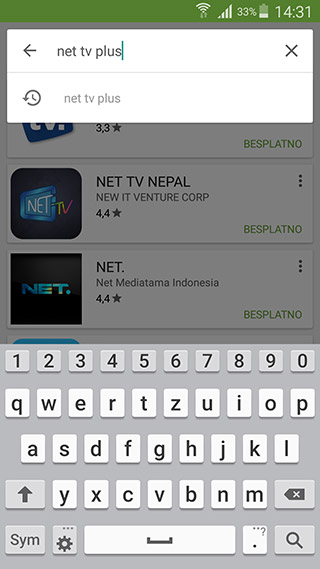
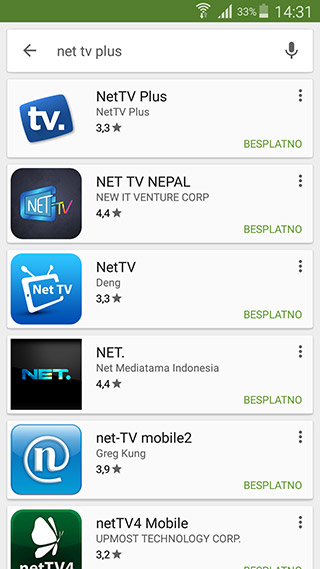
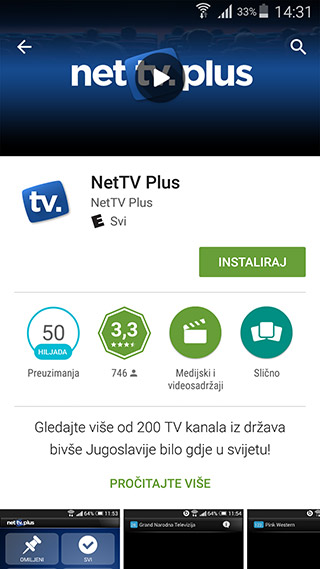
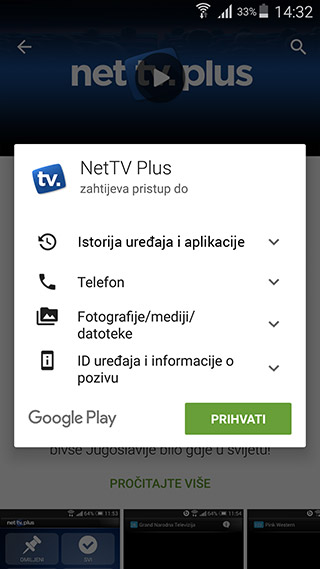
- Once you open the app "Terms and Conditions or Uslovi korišćenja" will pop up. If you agree please select " Accept or Slažem se". Choose the language.

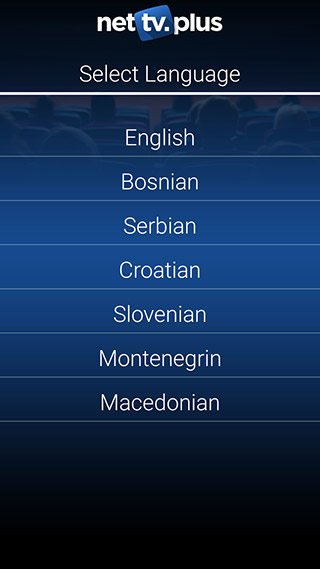
- Login screen will open and if you have already registered at MYNETTV (Moj NetTV) then just type in your username and password.If you haven't registered as yet please click on HELP (bottom right side of the page) after what Device ID (brw-xxxxxxxx) should appear.Once you have this ID please give us a call on 0416 938 723 to set up your account or alternatively send us your details for a FREE TRIAL.
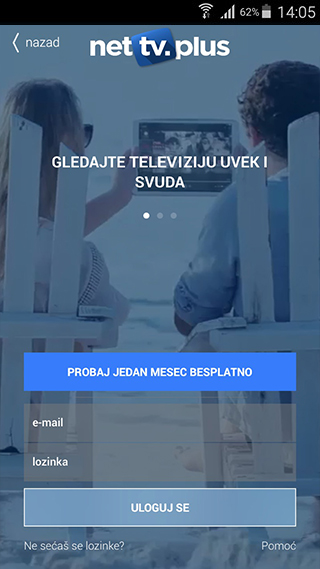
- Once app is open this screen will appear (pic bellow).
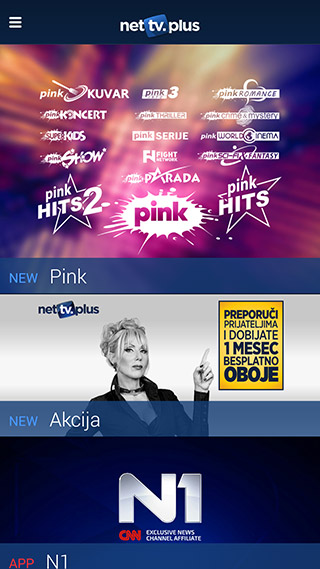
- Click on "TV", then press "Play" on your chosen channel. Channel will start streaming.
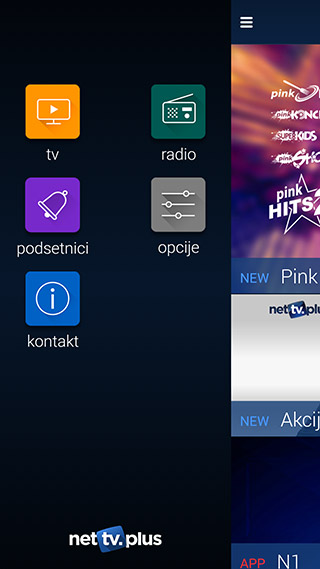
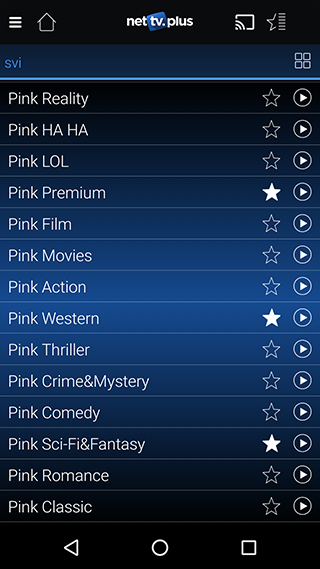
- Click "NAZAD or RETURN" to return back to list of channels.

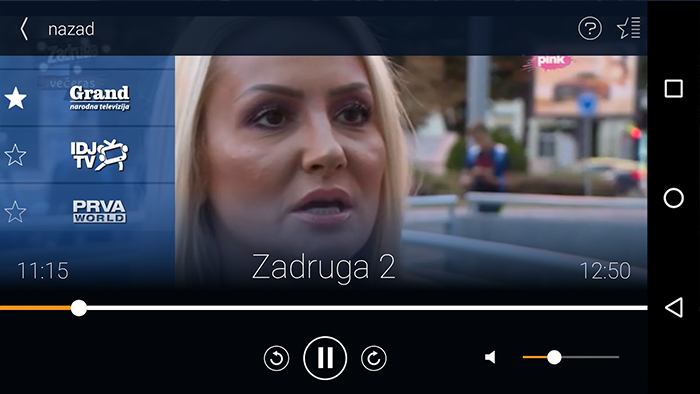
Alternatively Android app can be installed on this LINK.


